To allow for internationalization of your product's content, it is important to implement bidirectional language support by developing for both right-to-left (RTL) and left-to-right (LTR) languages.
The default browser behavior displays content following LTR formatting. In order to support RTL languages like Arabic and Hebrew, you will need to explicitly add RTL support. To support RTL languages the browser uses dir="RTL" and lang="{language code}" to lay out the page appropriately for the selected language. Setting dir="RTL" causes the browser to reverse and lay out the contents from right to left. The W3C provides information about internationalization and the bidirectional algorithm.
Support in PatternFly
Components
PatternFly components have been written to use logical properties - block-start, inline-end, block-end, and inline-start - rather than top, right, bottom, and left. This allows styles like margin and padding to be correctly laid out in both LTR and RTL. However, to avoid a sweeping breaking change, PatternFly variable names still use top, bottom, left, and right.
Note: An exception to this support is with any components using popper.js, like tooltips and popovers. For now, the popper position and placement will need to be managed manually when used on pages with RTL content.
Charts
To support RTL across PatternFly charts, we've added a new legendDirection property to the
<Chart>, <ChartPie>, <ChartBullet>, <ChartDonut>, and <ChartDonutUtilization> components. This property allows you to adjust the direction of chart legend labels. When in RTL, the value of this property should be set to "rtl".
Additionally, when in RTL, ensure that the <ChartAxis> representing a chart's x-axis uses the invertAxis property to flip the axis.
Note: When using self-defined custom legends and label components, RTL support must be handled manually as legendDirection does not apply to custom implementations.
Icons
PatternFly components have also been written to reverse directional icons that are part of the component. For example, the caret indicating expansion of various components is properly reversed.
Care should be taken to handle icons appropriately for RTL. Some icons you may have in your interface will not be mirrored automatically. Sometimes an icon should be reversed in RTL (for example, when indicating a direction such as an expansion caret), and sometimes it should not be reversed (such as a logo, or an icon indicating time). When an icon should be reversed, but isn't reversed automatically, you you can use one of the methods mentioned in the RTL helpers section.
PatternFly RTL helpers
The preferred approach for defining the browser's writing direction is to use the dir HTML attribute, preferably on the <html> tag: <html dir="rtl"> or <html dir="ltr">. If you are unable to use this attribute for any reason, you can instead set the CSS direction property with our .pf-v6-m-dir-ltr or .pf-v6-m-dir-rtl helpers. These approaches can apply to the whole document or individual elements, and can be nested.
To adjust the of direction of icons that aren't automatically mirrored for RTL and LTR, you can use the .pf-v6-m-mirror-inline-rtl class or the shouldMirrorRTL property of the <Icon> React component.
To get the inverse of a number, dimension, or percentage, you can multiply by the variable --pf-v6-global--inverse--multiplier, which will have a value of 1 in LTR and -1 in RTL.
Best practices and resources
- There are many nuances to how content is laid out through LTR and RTL, so it isn't always obvious what the correct result should be. Testing your site with native speakers is always recommended.
- The W3C's guide for inline markup and bidirectional text in HTML explains how to write HTML within a paragraph or other inline content.
- The W3C's guide for structural markup and right-to-left text in HTML covers ways of handling text direction at the document level and for elements.
- Material Design summarizes which UI elements should be reversed in an RTL layout.
- For a comprehensive discussion on RTL styling, refer to the RTL Styling 101 guide.