Warning alert:Deprecated feature
Note: Table lives in its own package at @patternfly/react-table!
This implementation of Table has been deprecated. It is no longer supported or maintained.
This deprecated Table component is configuration-based and takes a less declarative and more implicit approach to laying out the table structure, such as the rows and cells within it.
Table Columns
Array items for columns provided to the Table's cells prop, can be simple strings or objects.
cells: (ICell | string)[];ICell (excerpt):
interface ICell {
/* cell contents */
title?: React.ReactNode;
/** transformations applied to the header cell */
transforms?: ITransform[];
/** transformations applied to the cells within the column's body */
cellTransforms?: ITransform[];
/** transformations applied to the entire column */
columnTransforms?: ITransform[];
/** Additional header props, it contains the info prop as well which can be used to add tooltip/popover */
header?: HeaderType;
/** Additional props passed into the rendered column header element */
props?: any;
/** Text to display when data from this column is rendered in mobile view */
dataLabel?: string;
}If you wish to enable other built in features, use transforms to apply them to
column headers or cellTransforms to apply them to every cell in that column.
// simple
columns: ['Repositories', 'Branches', 'Pull requests', 'Workspaces', 'Last commit']
// with tooltip
columns: [
{
title: 'Repositories',
transforms: [
info({
tooltip: 'More information about repositories'
})
]
}
]
// center header and body cells within the column
columns: [
{
title: 'Last commit',
transforms: [textCenter],
cellTransforms: [textCenter]
}
]Many of the subsequent examples demonstrate how to apply different transformations to enable Table features.
Table Rows
Array items for rows provided to the Table's rows prop, can be simple strings or objects.
rows: (IRow | string[])[]IRow (excerpt):
interface IRow extends RowType {
cells?: (React.ReactNode | IRowCell)[];
props?: any;
fullWidth?: boolean;
noPadding?: boolean;
}
interface IRowCell {
title?: React.ReactNode | RowCellContent;
props?: any;
formatters?: IFormatter[];
}Table examples
Basic
| Repositories | Branches | Pull requests | Workspaces | Last commit |
|---|---|---|---|---|
| Repository one | Branch one | PR one | Workspace one | Commit one |
| Repository two | Branch two | PR two | Workspace two | Commit two |
| Repository three | Branch three | PR three | Workspace three | Commit three |
Custom row wrapper
Custom row wrappers are passed to the Table component via the rowWrapper prop.
Each rowWrapper should return a tr element.
rowWrapper?: (props: RowWrapperProps) => JSX.Element;RowWrapperProps:
interface RowWrapperProps {
trRef?: React.Ref<any> | Function;
className?: string;
onScroll?: React.UIEventHandler;
onResize?: React.UIEventHandler;
row?: IRow;
rowProps?: {
rowIndex: number;
rowKey: string;
};
children?: React.ReactNode;
ouiaId?: number | string;
}| Repositories | Branches | Pull requests | Workspaces | Last commit |
|---|---|---|---|---|
Sortable & wrapping column headers
To implement sortable columns:
- Import and apply the
sortabletransform to the desired column. - Pass a managed
sortByprop to theTablecomponent.`sortBy` - Specifies the initial sorting pattern for the table - asc/desc and the index of the column to sort by - Pass an
onSortcallback to theTablecomponent`onSort` - (event: React.MouseEvent, columnIndex: number, sortByDirection: SortByDirection, extraData: IExtraColumnData) => void;
Note: If you want to add a tooltip/popover to a sortable header, in the transforms array the info transform has to precede the sortable transform.
The built in display for sorting is not fully responsive, as the column headers will be displayed per row when the screen size is small. The example below showcases how sorting may have a custom control display that can be used for small screen sizes.
Last commit | ||||
|---|---|---|---|---|
| one | two | a | four | five |
| a | two | k | four | five |
| p | two | b | four | five |
Sortable - custom control
Sorting a table may also be controlled with a toolbar. This toolbar item may also be hidden at large screen sizes and only displayed when the screen size is small to support responsive tables.
| one | two | a | four | five |
| a | two | k | four | five |
| p | two | b | four | five |
Selectable with checkbox
To enable row selection, set the onSelect callback prop on the Table.
To control whether a row is selected or not, the Table looks for selected: true | falsy on the row definition.
To disable selection for a row, set disableSelection: true on the row definition.
To include a 'select all' checkbox in the header row, pass true to thecanSelectAll prop on the Table.
Note: this example also demonstrates the use of the headerCol transformation being applied to the first
column via the cellTransforms in the column definition. headerCol transforms the column so that instead
of using td elements, the cells in that column use th elements.
Note: This example has a shift + select feature where holding shift while
checking checkboxes will check intermediate rows' checkboxes.
| Repositories | Branches | Pull requests | Workspaces | Last commit | |
|---|---|---|---|---|---|
one | two | a | four | five | |
a | two | k | four | five | |
b | two | k | four | five | |
c | two | k | four | five | |
d | two | k | four | five | |
e | two | b | four | five |
Selectable radio input
To enable row radio selection, set the onSelect callback prop on the Table, and set
RowSelectVariant.radio or "radio" as the selectVariant prop on the Table.
To disable selection for a row, set disableSelection: true on the row definition.
| Repositories | Branches | Pull requests | Workspaces | Last commit | |
|---|---|---|---|---|---|
one | two | a | four | five | |
a | two | k | four | five | |
p | two | b | four | five |
Clickable rows, selectable rows, and header cell tooltips/popovers
This selectable rows feature is intended for use when a table is used to present a list of objects in a Primary-detail view.
Repositories | Branches | Pull requests | Workspaces | Last commit |
|---|---|---|---|---|
| Repository one | Branch one | PR one | Workspace one | Commit one |
one - 2 | four - 2 | five - 2 | ||
| one - 3 | two - 3 | three - 3 | four - 3 | five - 3 (not centered) |
Actions and first cell in body rows as th
To use actions you can either specify an array of actions and pass that into the Table's actions prop, or for more control you can use the actionResolver callback prop to add actions conditionally.
If actions menus are getting clipped by other items on the page, such as sticky columns or rows, the Table can be passed a actionsMenuAppendTo prop to adjust where the actions menu is appended.
| Repositories | Branches | Pull requests | Workspaces | Last commit | ||
|---|---|---|---|---|---|---|
a | two | 1 | four | five | ||
disable actions | two | 3 | four | five | ||
green actions | two | 4 | four | five | ||
extra action props | two | 5 | four | five | ||
blue actions | two | 6 | four | five |
Expandable
To make an exapandable row, define a child row with the parent field set to its parent's row index.
The parent row can have an isOpen field for managing the expanded state of the parent row.
Also, pass an onCollapse event handler via the prop on the Table
| Repositories | Branches | Pull requests | ||||
|---|---|---|---|---|---|---|
| one | two | a | four | |||
| parent 1 | two | k | four | |||
| parent 2 | two | b | four | |||
| parent 3 | 2 | b | four | |||
| parent 4 | 2 | b | four | |||
| parent 5 | 2 | b | four | |||
| spans 'Repositories and 'Branches' | ||||||
| parent 6 | 2 | b | four | |||
| fullWidth, spans the collapsible column and 'Repositories' | fullWidth, spans the collapsible column and 'Repositories' | |||||
Compound expandable
To build a compound expandable table:
- Pass the
compoundExpandtransformation via thecellTransformsfield in the column definition for each column that will have an expanded section. - For each expandable parent row, the cells in the expandable columns should:
- have a managed
isOpenprop passed to the cell definition - have an
ariaControlsvalue which matches theidof it’s child row
- have a managed
- For each expandable child row, the row definition needs:
- A
parentfield set to its parent’s row index - A
compoundParentfield set to the cell index which will control the expanding/collapsing of this row
- A
- An
onExpandevent handler prop should be passed to the Table.
| Repositories | Branches | Pull requests | Workspaces | Last Commit | |
|---|---|---|---|---|---|
| siemur/test-space | 20 minutes | Open in Github | |||
Expanded content for siemur/test-space: Branches goes here! | |||||
Expanded content for siemur/test-space: Pull requests goes here! | |||||
Expanded content for siemur/test-space: Workspaces goes here! | |||||
| siemur/test-space-2 | 20 minutes | Open in Github | |||
Expanded content for siemur/test-space-2: Branches goes here! | |||||
Expanded content for siemur/test-space-2: Pull requests goes here! | |||||
Expanded content for siemur/test-space-2: Workspaces goes here! | |||||
With width and breakpoint visibility modifiers
| Header cell | Branches (visible only on md and 2Xl) | Pull requests (hidden only on md) | Workspaces (hidden on xs) | Last commit |
|---|---|---|---|---|
| one - 1 | two - 1 (visible only on md) | three - 1 (hidden only on md) | four - 1 (hidden on xs) | five - 1 |
| one - 2 | two - 2 (visible only on md) | three - 2 (hidden only on md) | four - 2 (hidden on xs) | five - 2 |
Controlling text
| Truncate (width 20%) | Break word | Wrapping table header text. This th text will wrap instead of truncate. | Fit content | |
|---|---|---|---|---|
| This text will truncate instead of wrap. | http://thisisaverylongurlthatneedstobreakusethebreakwordmodifier.org | By default, | This cell's content will adjust itself to the parent th width. This modifier only affects table layouts. | No wrap |
Modifiers with table text
| Truncating text | Wrapping table header text. This th text will wrap instead of truncate. |
|---|---|
| This text will truncate instead of wrap. | This is a link that needs to be on one line and fully readable. |
Empty state
| Repositories | Branches | Pull requests | Workspaces | Last commit | |||
|---|---|---|---|---|---|---|---|
No results foundClear all filters and try again. | |||||||
Editable rows
To make a table row editable:
- Pass a callback to Table via the
onRowEditprop. - Define the title for the editable cells using the RowCellContent type function.
- Have the function return an
EditableTextCell. - Pass the
valueandnameof the cell's input to theEditableTextCellvia the cell'spropsfield, which is defined as being of typeEditableTextCellProps.
Example:
{
title: (value, rowIndex, cellIndex, props) => (
<EditableTextCell
value={value}
rowIndex={rowIndex}
cellIndex={cellIndex}
props={props}
handleTextInputChange={this.handleTextInputChange}
inputAriaLabel="Row 1 cell 1 content"
/>
),
props: {
value: 'Row 1 cell 1 content',
name: 'uniqueIdRow1Cell1'
}
},Favoritable (implemented with sortable and selectable)
To enable favoriting of a row, set the onFavorite callback prop on the Table.
To control whether a row is favorited or not, the Table looks for favorited: true | falsy on the row definition.
When you also pass a sort callback through the onSort prop, favorites sorting is also enabled.
If you want to exclude favorites from sorting, set canSortFavorites={false} on the Table.
| Branches | Pull requests | Workspaces | Last commit | |||
|---|---|---|---|---|---|---|
| one | two | a | four | five | ||
| a | two | k | four | five | ||
| p | two | b | four | five |
Tree table
To enable a tree table:
- Pass the
isTreeTableprop to theTablecomponent - Pass the following props to each row:
isExpanded- Flag indicating the node is expanded and its children are visibleisDetailsExpanded- (optional) Flag indicating the row's details are visible in responsive viewisHidden- Flag indicating the node's parent is expanded and this node is visiblearia-level- number representing how many levels deep this node is nestedaria-posinset- number representing where in the order this node sits amongst its siblingsaria-setsize- number representing the number of children this node hasisChecked- (optional) boolean used if this row uses checkboxes, flag indicating the checkbox checkedicon- (optional) ReactNode icon to display before the row titletoggleAriaLabel- (optional) accessible label for the expand/collapse children rows toggle arrowcheckAriaLabel- (optional) accessible label for the checkboxshowDetailsAriaLabel- (optional) accessible label for the show row details button in the responsive view
- Use the
treeRowcellTransform in the first column of the table.treeRowexpects one or two callbacks as params.onCollapse- Callback when user expands/collapses a row to reveal/hide the row's children.onCheckChange- (optional) Callback when user changes the checkbox on a row.onToggleRowDetails- (optional) Callback when user shows/hides the row details in responsive view.
Note: If this table is going to be tested using axe-core, the tests will flag the use of aria-level, aria-posinset, and aria-setsize as violations. This is an intentional choice at this time so that the voice over technologies will recognize the flat table structure as a tree.
| Repositories | Branches | Pull requests | Workspaces |
|---|---|---|---|
Repositories one | Branch one | Pull request one | Workplace one |
Repositories two | Branch two | Pull request two | Workplace two |
Repositories three | Branch three | Pull request three | Workplace three |
Repositories four | Branch four | Pull request four | Workplace four |
Repositories five | Branch five | Pull request five | Workplace five |
Repositories six | Branch six | Pull request six | Workplace six |
Repositories seven | Branch seven | Pull request seven | Workplace seven |
Repositories eight | Branch eight | Pull request eight | Workplace eight |
Repositories nine | Branch nine | Pull request nine | Workplace nine |
Striped
To apply striping to a basic table, add the isStriped property to Table.
| Repositories | Branches | Pull requests | Workspaces | Last commit |
|---|---|---|---|---|
| Repository one | Branch one | PR one | Workspace one | Commit one |
| Repository two | Branch two | PR two | Workspace two | Commit two |
| Repository three | Branch three | PR three | Workspace three | Commit three |
Striped expandable
To apply striping to an expandable table, add the isStriped and isExpandable properties to Table.
| Repositories | Branches | Pull requests | ||||
|---|---|---|---|---|---|---|
| one | two | a | four | |||
| parent 1 | two | k | four | |||
| parent 2 | two | b | four | |||
| parent 3 | 2 | b | four | |||
| parent 4 | 2 | b | four | |||
| parent 5 | 2 | b | four | |||
| spans 'Repositories and 'Branches' | ||||||
| parent 6 | 2 | b | four | |||
| fullWidth, spans the collapsible column and 'Repositories' | fullWidth, spans the collapsible column and 'Repositories' | |||||
Striped custom tr
To manually control striping, use a custom row wrapper that applies the pf-m-striped css class for each desired row.
| Repositories | Branches | Pull requests | Workspaces | Last commit |
|---|---|---|---|---|
Props
Table
| Name | Type | Default | Description |
|---|---|---|---|
| cellsrequired | (ICell | string)[] | Cell/column data | |
| rowsrequired | (IRow | string[])[] | Row data | |
| actionResolver | IActionsResolver | Resolver for the given action | |
| actions | IActions | Actions to add to the Table | |
| actionsMenuAppendTo | HTMLElement | (() => HTMLElement) | 'inline' | 'parent' | 'inline' | The container to append the dropdown menu to. Defaults to 'inline'. If your menu is being cut off you can append it to an element higher up the DOM tree. Some examples: actionsMenuAppendTo="parent" actionsMenuAppendTo={() => document.body} actionsMenuAppendTo={document.getElementById('target')} |
| actionsToggle | (props: CustomActionsToggleProps) => React.ReactNode | The toggle of the actions menu dropdown. A KebabToggle or DropdownToggle component | |
| areActionsDisabled | IAreActionsDisabled | Specifies if the Kebab for actions is disabled | |
| aria-label | string | undefined | Adds an accessible name for the Table |
| bodyWrapper | Function | Wrapper for the body | |
| borders | boolean | true | Render borders Borders can only currently be disabled if the variant is set to 'compact' https://github.com/patternfly/patternfly/issues/3650 |
| canCollapseAll | boolean | false | Enables or disables the ability to expand all |
| canSelectAll | boolean | true | Enables or disables the ability to select all - this is mutually exclusive with radio button select variant |
| canSortFavorites | boolean | true | Along with the onSort prop, enables favorites sorting, defaults to true |
| caption | React.ReactNode | undefined | Component used for caption |
| children | React.ReactNode | null | Content rendered inside the Table |
| className | string | '' | Additional classes added to the Table |
| collapseAllAriaLabel | string | '' | An optional alternative aria label for the expand collapse all table header |
| contentId | string | 'expanded-content' | ID for content |
| dropdownDirection | 'up' | 'down' | 'down' | The desired direction to show the dropdown when clicking on the actions Kebab. Can only be used together with `actions` property |
| dropdownPosition | 'right' | 'left' | 'right' | The desired position to show the dropdown when clicking on the actions Kebab. Can only be used together with `actions` property |
| expandId | string | 'expandable-toggle' | ID for expand |
| gridBreakPoint | '' | 'grid' | 'grid-md' | 'grid-lg' | 'grid-xl' | 'grid-2xl' | TableGridBreakpoint.gridMd | Specifies the grid breakpoints |
| header | React.ReactNode | undefined | Component to place in the header |
| isExpandable | boolean | Flag indicating this table contains expandable rows to maintain proper striping | |
| isHeaderSelectDisabled | boolean | false | Flag indicating the select all checkbox is disabled |
| isNested | boolean | false | Flag indicating this table is nested within another table |
| isStickyHeader | boolean | false | If set to true, the table header sticks to the top of its container |
| isStriped | boolean | Flag indicating this table is striped | |
| isTreeTable | boolean | false | Flag indicating table is a tree table |
| onCollapse | OnCollapse | Function triggered when an expandable content is collapsed. When this is used, one expandable toggle button will be positioned in the first cell of a non-expandable row, preceding an expandable row | |
| onExpand | OnExpand | Function triggered when a compound expandable item is clicked | |
| onFavorite | OnFavorite | Enables favorites column Callback triggered when a row is favorited/unfavorited | |
| onRowEdit | OnRowEdit | Function triggered when a row's inline edit is activated. Adds a column for inline edit when present. | |
| onSelect | OnSelect | Function triggered when a row's checkbox is selected. When this is used, one checkbox/radio button will be positioned in the first or second cell of a non-expandable row | |
| onSort | OnSort | Function triggered when sort icon is clicked | |
| ouiaId | number | string | Value to overwrite the randomly generated data-ouia-component-id. | |
| ouiaSafe | boolean | true | Set the value of data-ouia-safe. Only set to true when the component is in a static state, i.e. no animations are occurring. At all other times, this value must be false. |
| role | string | 'grid' | A valid WAI-ARIA role to be applied to the table element |
| rowLabeledBy | string | 'simple-node' | label for row |
| rowWrapper | (props: RowWrapperProps) => React.JSX.Element | Wrapper for the row | |
| selectVariant | 'checkbox' | 'radio' | 'checkbox' | Specifies the type of the select element variant - can be one of checkbox or radio button |
| sortBy | ISortBy | Specifies the initial sorting pattern for the table - asc/desc and the index of the column to sort by | |
| variant | literal | null | Style variant for the Table |
TableHeader
| Name | Type | Default | Description |
|---|---|---|---|
| className | string | Additional classes added to the TableHeader |
TableBody
| Name | Type | Default | Description |
|---|---|---|---|
| className | string | '' | Additional classes added to the TableBody |
| isEvenStriped | boolean | Flag indicating the <tbody> contains evenly striped rows. | |
| isOddStriped | boolean | Flag indicating the <tbody> contains oddly striped rows. | |
| onRowClick | ( event: React.KeyboardEvent | React.MouseEvent, row: IRow, rowProps: IExtraRowData, computedData: IComputedData ) => void | ( event: React.MouseEvent | React.KeyboardEvent, row: IRow, rowProps: IExtraRowData, computedData: IComputedData ) => /* eslint-enable @typescript-eslint/no-unused-vars */ undefined as OnRowClick | A click handler for the row |
CSS variables
| Expand or collapse column | Selector | Variable | Value |
|---|