Accessibility
To implement an accessible PatternFly button component:
- Ensure the button can be navigated to and interacted with via keyboard and other assistive technologies such as a screen reader
- Provide unique, descriptive text content to the button, or an
aria-labelif the button does not contain any visible text - Provide context that a link will open in a new tab/window when using a button as a link
- Do not place other interactive content inside of a button
For the PatternFly React library:
- Include the
isAriaDisabledprop if the button is disabled, but should still be focusable
For the HTML/CSS library:
- Include the
aria-disabled="true"attribute if the button is disabled, but should still be focusable
Testing
At a minimum, a button should meet the following criteria:
- Tab navigates to the next button or focusable element, and Shift + Tab navigates to the previous button or focusable element.
- Enter and Space should be able to activate the button. This can usually be achieved by using "click" events.
- This ensures that users can more quickly scan through and differentiate buttons on a page, such as when using VoiceOver's rotor menu.
- This can be best achieved by rendering an icon for visual context, and passing in visually-hidden text via the
pf-screen-readerclass. - One example for when you should do this is if the button has a tooltip that should be triggered when the button receives focus.
React customization
The following React props have been provided for more fine-tuned control over accessibility.
Prop | Applied to | Reason |
|---|---|---|
aria-label="[text that labels the button] | Button | Adds an accessible name to the button. Required if the button does not contain visible text, such as the plain button variant. |
isAriaDisabled | Button | Disables the button, but keeps it perceivable to users. Use this prop instead of isDisabled when you want users to still be aware of the button and that it is disabled, or when you expect or intend for the button to receive focus despite being disabled. For example, if the disabled button has a tooltip, you should pass this prop in to disable it. |
HTML/CSS customization
The following HTML attributes and PatternFly classes can be used for more fine-tuned control over accessibility.
Attribute or class | Applied to | Reason |
|---|---|---|
aria-label="[text that labels the button]" | .pf-v5-c-button | Adds an accessible name to the button. Required if the button does not contain visible text, such as the plain button variant. |
aria-disabled="true" | .pf-v5-c-button | Disables the button, but keeps it perceivable to users. Use this prop instead of isDisabled when you want users to still be aware of the button and that it is disabled, or when you expect or intend for the button to receive focus despite being disabled. For example, if the disabled button has a tooltip, you should pass this prop in to disable it. |
tabindex="-1" | a.pf-v5-c-button.pf-m-disabled, span.pf-v5-c-button.pf-m-link.pf-m-inline.pf-m-disabled | When a non-button element is used, prevents it from being focusable via keyboard. Required when the element is disabled. |
tabindex="0" | span.pf-v5-c-button.pf-m-link.pf-m-inline | Inserts the span into the tab order so that is is focusable via keyboard. Required when the element is a span. |
Further reading
To read more about accessibility with a button, refer to the following resources:
View source on GitHub